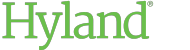Unlocking a User Account
Unlock a user account to allow the user to log on to ShareBase again.
To unlock a user account:
-
In ShareBase Administration, click Users.
 The Users view is displayed.
The Users view is displayed. -
Select the user account you want to unlock.
Tip:
Locked users can be identified by a padlock icon displayed next to their user names.
-
Under User Settings, click Lock Account. Depending on your system's authentication settings, one of the following is displayed:
-
A confirmation message indicating the user account has been unlocked.
-
A prompt asking whether you want to disable the user's password when unlocking the account. This prompt is displayed only if the user account can be authenticated using local ShareBase authentication.
-
-
If prompted, choose whether you want to disable the user's password.
If you disable the user's password, then the user must perform a password reset before the user can log on to ShareBase again.
-
To disable the user's password and continue unlocking the account, click Disable.
-
To unlock the account without disabling the user's password, click No.
A confirmation message indicates the user account has been unlocked.
-