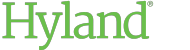Sharing with Other ShareBase Users
If you have the appropriate rights, you can share documents and folders with other users within ShareBase.
When you share a folder with other users, the specified users inherit the assigned share rights for all documents and subfolders within the shared folder. To revoke a user's inherited rights to an item, see Revoking Share Rights.
To share content internally:
- Open the document or folder you want to share.
-
Click Share in the action toolbar.

-
Choose Share With Users.

-
In the Share With field, specify who should have access to the document or folder.
-
To share with specific users, enter the names of those users.
-
To share with all members of a user group, enter the name of the user group.
If you share with a user group, new users added to the user group automatically receive access to the shared content.
Note:Sharing with the Everyone group will share the content with all users in your deployment.
-
To remove users or groups, click the X next to their names.
-
- To include a message in the email that ShareBase sends to the specified users, enter the message in the Context field. The email is sent when the share is created.
-
Under Rights, select the rights you want to grant the specified users or groups.
-
View- Allows users to view documents and folders. By default, users can also download and copy the shared content.
Click more options to enable any of the following:
-
Upload- Allows users to upload new documents to a shared folder. This option is available for folders only.
-
Download- Allows users to download and copy shared content. This option is selected by default.
-
Share View Link- Allows users to share view-only links to this content with non-ShareBase users, who can then view the document or folder within ShareBase without an account. This option may be unavailable, depending on your system's settings.
-
-
Edit- Allows users to view, edit, download, or replace documents or folders.
Click more options to enable any of the following:
-
Share with Users- Allows users to share documents or folders with other ShareBase users.
-
Share View Link- Allows users to share view-only links to documents and folders with non-ShareBase users, who can then view the document or folder within ShareBase without an account. This option may be unavailable, depending on your system's settings.
-
Share Edit Link- Allows users to share links to editable documents or folders with non-ShareBase users, who can then view or edit the document or folder within ShareBase without an account. This option may be unavailable, depending on your system's settings.
-
Delete- Allows users to delete folders and documents.
-
-
Full Control- Allows users to have full control over viewing, editing, sharing, moving, renaming, and deleting documents.
Note:Users with Full Control can move documents and folders to locations where you may not have access.
-
- Click Create Share. Users will receive a notification and an email message alerting them to the change.