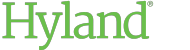Managing Shared Links
If you have the appropriate rights, you can view, send, and revoke active links. Revoking links is useful when a document is no longer relevant or if you suspect a link has been shared with unintended recipients.
- Open the item you have shared by link.
-
In the information pane, click the following icon:

Active links may be listed in two sections:
-
Configured Links lists links you created explicitly for this item.
-
Inherited Links lists links you created for a folder in which this item resides.
-
-
Use the options provided to send or remove the link.
-
Click the View Recipients button to view the recipients configured for the link, if applicable.
-
Click the Copy to Clipboard button to copy the link to your clipboard. Then, paste the link into an email message.

The Copy to Clipboard button is not available for links that use the Email Access Code security option.
-
Click the Email Link button to open a new email message containing a link to the shared content.

The Email Link button is not available for links that use the Email Access Code security option.
-
Click the X button to revoke the link. Click Delete when prompted.

You cannot revoke a link that has been inherited from a parent folder. Revoke the link for the parent folder, if necessary.
-