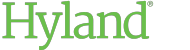Creating User Groups and Adding Users
Site Administrators and User Administrators can create new user groups.
To create a user group:
-
In the Home administration view, click User Groups.

-
Click the Create Group button.
 The Create User Group screen is displayed.
The Create User Group screen is displayed. - Enter a User Group Name in the text field.
-
Under Assigned Users, add users to the new user group.
-
Start typing a user's name to display a list of potential matches. Click a user from the list to add the user to the user group.
-
To add many users at once, click the Open Select List button.

Select the users you want to include in the group. To filter the user list, begin typing the user's name or email address in the Filter Items field above the list. Click Set Selection when finished.
-
To remove a user, click the X displayed on the user you want to remove.
-
-
When you are finished adding users to the group, click Create or Update.
Note:
Users are notified when they have been added to or removed from a user group.