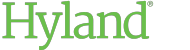Restricting File Types in a Library
You can use a whitelist to restrict the file types uploaded to a corporate library. A file type whitelist specifies the types of files that users can upload or add to the library. If a file type is not included in the whitelist, then users cannot add files of that type to the library.
You can assign a file type whitelist to a library that already contains files. However, if any of the existing files have file types that are not in the whitelist, then users will not be able to edit or create new versions of these files in the library. If necessary, users can delete the existing files and upload new renditions using allowed file types.
To restrict file types for a library:
- Select the library in the Libraries administration view.
-
Under File Types Allowed, click the Open File Type List button.

-
Select the file extensions to allow. To filter the list, begin typing the file extension in the Filter Items field above the list.
This list includes only a subset of possible file extensions. It also includes any custom file extensions you have added to a whitelist previously. You can add other extensions as needed by typing them into the File Types Allowed field.
- Click Set Selection to populate the File Types Allowed field with the selected extensions.
- To add another file extension, type the extension into the field, and then press Enter.
- Click Update to save the whitelist.