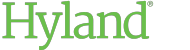Deleting a Document or Folder
If you have the appropriate rights, you can delete folders and documents.
If you delete a document or folder that is shared, all users lose access to the deleted item. If a document has active tasks, deleting the document also deletes the tasks.
To delete a document or folder:
-
Do one of the following:
-
Right-click the item, and select Delete.
-
Select the items you want to delete. Then, click the Delete button in the action toolbar.

-
Open the item you want to delete. Then, choose Delete from the More Actions menu.
The Delete dialog box is displayed.
-
-
Choose whether you want to permanently delete the selected items.
Depending on your system's settings, the option to permanently delete items may not be available.
-
To permanently delete the items, select the Permanently Delete option.
CAUTION:When an item is permanently deleted, the item cannot be restored. All activities logged for the item are permanently deleted as well.
-
To send the items to your Deleted Items page for later review, do not select the Permanently Delete option.
-
- Click Delete.