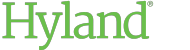Posting a Comment
You can post a comment to discuss a document with other users. After you post a comment, you will receive a notification whenever a new comment is posted on the document.
To post a comment on a document:
- Open the document.
- In the information pane, locate the comments section.
-
Depending on the size of your browser, do one of the following:
-
In the information pane, locate the comments section. Then, click the View/add comments button.
-
If the browser is narrow, click or swipe up from the bottom of the screen.
The comments pane displays the comments on the document.
-
- Type your comment in the Add comment field at the bottom of the comments pane.
-
To mention a specific user:
- Type the @ symbol.
- Begin typing the user's name or email address.
- Select the correct user from the list of suggestions.
When a comment is posted, mentioned users are notified that they have been mentioned in a comment. The notification includes a link to the item in which they were mentioned.
Note:Mentioned users will receive notifications even if they do not have rights to the document. Ensure the users you mention have the rights necessary to view the document.
-
To post the comment, do one of the following:
-
Click the Add Comment button in the text field.
-
Press Ctrl + Enter.
-
- To close the comments pane, click the X button in the upper-right corner.