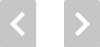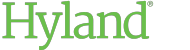Navigating a Document
To navigate backward in a multi-page document, click the first page or previous page button below the viewer.

To navigate forward in a multi-page document, click the next page or last page button.

To navigate slides in PowerPoint documents, you also can press the left or right arrow key.
To view a specific page, enter the page number in the Page field below the viewer.
To change the zoom level on a document, click the zoom out or zoom in button below the viewer. These buttons may not be available for certain file formats.

If multiple documents reside in the same folder, use the buttons on either side of the viewer to open the previous or next document. To show or hide these buttons, click or tap the current document.